 As you recall from Sunday’s post, Twitter has quickly become a pipeline to what’s happening in the industry. It’s there that I’ve made valuable connections, learned of new product releases, been asked for business advice, met a couple of clients, and learned of new exhibitors planning upcoming shows. And all in 140 words or less per tweet.
As you recall from Sunday’s post, Twitter has quickly become a pipeline to what’s happening in the industry. It’s there that I’ve made valuable connections, learned of new product releases, been asked for business advice, met a couple of clients, and learned of new exhibitors planning upcoming shows. And all in 140 words or less per tweet.
Given Twitter’s vibrancy (ie, non-stop adrenaline and caffeine fueled frenetic pace), finding a way to harness all this golden information is important.
After all, when it comes to information, getting it and getting run over by it are two entirely different things.
Flying the friendly skies
My days are busy and fruitful, in great part because I’ve figured out how to harness the power of Twitter and use it in ways that make sense. The key is Tweetdeck, an Adobe AIR based (free!) software program that works on both Mac and PC. I think of it as my own personal air traffic control tower.
Not familiar with Adobe AIR? In simple terms, it allows you to run web-based programs without having to log into them using a browser. With it installed, you can launch AIR programs just like any other desktop application…and they’re usually easier to use than their web browser counterparts.
With Adobe AIR, Tweetdeck (also free!) reaches out to all those twitter streams you follow, pulls them together, sorts them out, then gives you a place to read them, reply to them, read private messages, and expand on your interests. It’s one stop shopping, so to speak. And it’s easy to set up.
And so much more efficient that combing through tweets on the Twitter site itself.
Step One: Download Adobe AIR
From the Adobe website:
Installation of Adobe AIR is easy. You may already have it installed. If you don’t, you will be able to install it automatically when you download an application that has been built to run on Adobe AIR. Just authorize the installation, and you’re all set. For special circumstances, you can also install Adobe AIR manually.
To download Adobe AIR manually, click here.
Step Two: Download Tweetdeck
To download Tweetdeck, click here. Approve anything it asks you to approve along the way (trust me….this is safe safe safe).
Step Three: Set this baby up
After launching Tweetdeck, you’ll be asked to fill in your account name. That’s going to be twitter.com/xxx (xxx being whatever your Twitter name is). With that in place, you’ll suddenly start seeing posts (tweets) appearing in Tweetdeck. Not to worry. We’re going to get this under control right now.
Step Four: Start the sort
See that row of little buttons at the top left of the black panel? Look for the one that has two little people in it (or float your mouse over the little boxes until one pops up the label “Groups”). Click on it.
That will open a new column on the right titled “Add a New Group.” Type in a group name that makes sense…say, “Magazines.” Below that, you’ll see a list of everyone you subscribe to. Click on the checkboxes next to all that belong in the “Magazines” group (mine includes InStyleMagazine, O_Magazine, Real_Simple, HomeAccents2Day). Finally, click “Save Group” at the bottom, and all of their tweets will automatically be sorted into one special column titled “Magazines.”
Repeat the process with whatever categories make the most sense (mine are set up as Paper, Gift, Press, etc.).
Step Five: Arrange the columns
English speakers read left to right, and by extension, their eyes typically scan in the same direction. For that reason, I slide the most important column to the far left, then follow it with the rest, in the order of importance. To do this, you just click on the little left or right arrow at the bottom of each column and it will slide over one space. Repeat the process until the column is where you want it. That’s where it will remain, even after quitting and restarting the program.
Mine are set up with the most pressing categories on the left, eventually winding down to the automatically created “All Friends” on the far right. I can scroll back and forth between them by sliding the bar at the bottom of the page.
Step Six: Jump in!
To send your own tweets, click on the little conversation balloon button (top of the Tweetdeck screen, on the left side). Remember, all tweets are limited to 140 characters or less; if you write too much, the field turns red to warn you.
Now….for fun…float your mouse over people’s faces or icons. Four little boxes will appear:
Top left: Reply
Sends a response to that person that all their followers will see
Top right: Direct Message
Sends to him/her only, private, their eyes only
Bottom left: Retweet (RT)
Forwards their tweet to everyone who follows you
Bottom right: Other actions
A whole laundry list of things you can do!
Don’t be afraid to retweet (forward) a message you think is of interest. That’s the power of Twitter at its best—the ability to move information forward quickly to a broad audience, otherwise known as “viral” communication.
There you go—you’re in!
How this works in my life
No way I can spend hours staring at Tweetdeck just to see who’s saying what. That would be pointless (and greatly reduce my billable hours). Instead, I keep Tweetdeck running in the background, behind everything else (or better yet, in the dock, as a Mac user). When a new tweet appears, a little chirping sound occurs, and a little box pops up in the top right corner of my computer screen telling me which group just received a new message. If I want to check it, I can. If I want to wait, I can. You get used to the chirp pretty fast, and recognize not everything requires immediate attention.
Some days, Tweetdeck stays turned off. If I’m on the road, it may be off for several days. No problem—when I fire it up next, the program will locate the tweets I missed, then sort them into their nice, neat little columns where I can scroll through to quickly read what’s what. It’s easy. It’s fast. And it’s automatic. All I have to do it turn it on.
As major shows near, the traffic from participants usually picks up, with chatter about what they’re working on, requests for information, and all sorts of info you’d never find on their websites or in a showroom. It’s a treasure trove of wisdom, and a great way to personally connect with companies and industry resources.
Just wait ‘til you see what I have up my sleeve for NSS a couple of months from now….
Happy tweeting!
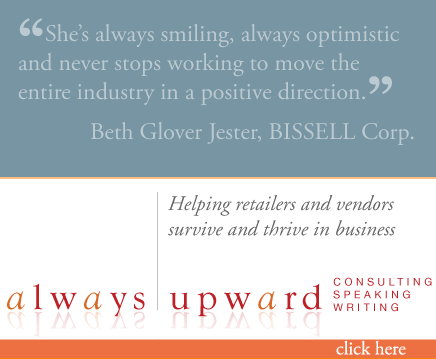

Click here to tell me what you think....
Oh, if only someone made a TweetDeck for email!
Go for it, Holly!! This could be the new New!!